Some Debug Tips Before You Start
Add another boot config
We highly recommend you to add another boot config for it.
So when you make a mistake, you can boot using another boot config.
(Re-creating system.img or flashing the entire system image takes a lot of time.)
And rename your test file before you copy into target folder.
On JetPack6, you also can add overlay devcie tree file.
$ vi /boot/extlinux/extlinux.conf
LABEL primary
MENU LABEL primary kernel
LINUX /boot/Image
INITRD /boot/initrd
FDT /boot/<target>.dtb
APPEND ${cbootargs} ...
+ LABEL TEST_KERNEL
+ MENU LABEL TEST kernel
+ LINUX /boot/Image_test
+ INITRD /boot/initrd
+ FDT /boot/<target>_test.dtb
+ OVERLAYS /boot/<your_test>.dtbo
+ APPEND ${cbootargs} ...
When booting to UEFI, follow the step to change boot device.
Or you can select the TEST_KERNEL boot config by typing '2' in console.
Boot from USB stick
Another way for safety boot is using USB stick boot.
Follow section: Create disk image to create a new USB boot device, and when booting to UEFI, select the right boot device.
If you follow the section: Create new system.img, and flash to create USB boot device, make sure you modify the /boot/extlinux/extlinux.conf
- root=PARTUUID=ad43ec6f-6d79-4df0-b915-1c936b0e33ef
+ root=/dev/sda1
Otherwise, the OS might select the wrong rootfs device.
Go to this website for more detail.
Remove/ modify the default user and password
In download script, we add a default user ubuntu:ubuntu
# vim technexion_jetpack_download.sh #Line: 288
# create default user and auto login
sudo Linux_for_Tegra/tools/l4t_create_default_user.sh -u ubuntu -p ubuntu -a
# -a stands for auto login.
This user can't be removed, so remove/ modify this line BEFORE you run the download script.
Select Boot Device
When you have multiple boot device, you can choice which one you want boot up.
During UEFI, press ESC to enter setup menu.
Then enter Boot Manager, choice boot option.
For example: select NVMe
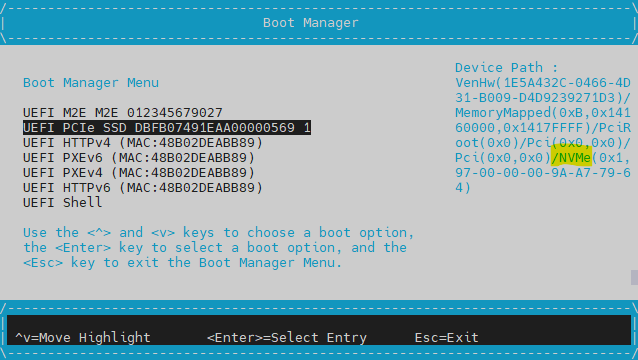
Change Boot order
When multiple bootable storage devices are present on the device, UEFI will select the first storage device for booting if no specific.
You can modify the boot order by following these steps:
- Press the ESC key when the UEFI prompt appears to enter the menu
- Sequentially select: Boot Maintenance Manager → Boot Options → Change Boot Order
- Use the +/- key to adjust the order
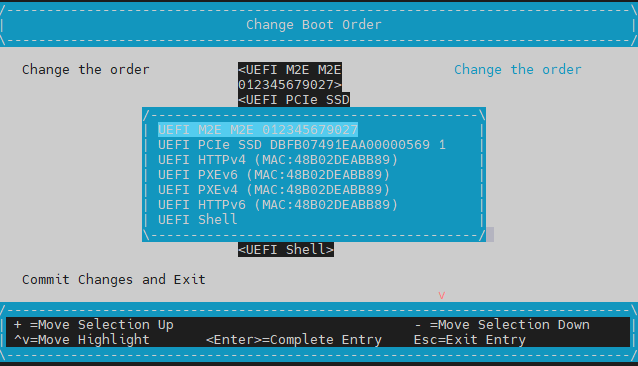
For example, there are two boot storage on device, NVMe and USB.
In default boot order, USB take precedence over NVMe.