Flash Demo Image
Update UEFI firmware
When Jetpack version is changed, you also need to update UEFI firmware.
If UEFI firmware and system image are not matched, device can't boot up.
Please refer Update UEFI firmware from demo image
Flash demo image steps
-
Download TechNexion demo image:
Demo image
Product Demo image TEK6100-ORIN-NX NVMe TEK6100-ORIN-NX_JP6_ubuntu-22.04_hdmi_NVMe_diskimg.zip
USB TEK6100-ORIN-NX_JP6_ubuntu-22.04_hdmi_USB_diskimg.zipTEK6040-ORIN-NANO NVMe TEK6040-ORIN-NANO_JP6_ubuntu-22.04_hdmi_NVMe_diskimg.zip
USB TEK6040-ORIN-NANO_JP6_ubuntu-22.04_hdmi_USB_diskimg.zipMake sure you download the image with the boot device you need.
DRAM sku on TEK6100-ORIN-NXTEK6100-ORIN-NX has two DRAM sku, Micron and Hynix.
After JetPack6.1(R36.4.0), system can automatically detect dram and bring up successfully. -
Unzip the zip file
You will get 3 files likes below:- Product_storage_disk.img.bz2
- Product_storage_disk.img.bmap
- Product_hostflash.tbz2
-
There two methods to update demo image:
- Flash demo image on external storage, you may need to plug out boot storage.
- Flash demo image on TEK device storage, you need prepare another USB storage.
- Flash demo image on external storage, you may need to plug out boot storage.
Flash on external USB device
-
Connect the external storage to computer and flash to block device
# get your storage block device, it maybe shown sdX
$ lsblk -d
sdb 8:16 0 232.9G 0 disk
# umount block device. Based on above example, <BLOCK_DEVICE> is sdb
$ sudo umount /dev/<BLOCK_DEVICE>?
# flash demo image into block device
$ sudo bmaptool copy <FILE.bz2> /dev/<BLOCK_DEVICE>NVMe storageWe recommend using 'SSD Enclosure Adapter' to transform NVMe SSD to USB block device.
-
Plug the storage back to device and boot.
Multiple storage connectedMake sure you select the right boot device in NVIDIA UEFI stage.
Flash on TEK storage
-
Follow previous flash steps to prepare another bootable USB storage.
Please make sure this bootable software version are matched currently UEFI firmware on device. -
Plug USB to device
Check block devices, you should find two bootable storage.
For example, NVMe(nvme0n1) and USB(sda).$ lsblk -d
NAME MAJ:MIN RM SIZE RO TYPE MOUNTPOINTS
loop0 7:0 0 16M 1 loop
sda 8:0 0 232.9G 0 disk
zram0 252:0 0 1.9G 0 disk [SWAP]
zram1 252:1 0 1.9G 0 disk [SWAP]
zram2 252:2 0 1.9G 0 disk [SWAP]
zram3 252:3 0 1.9G 0 disk [SWAP]
nvme0n1 259:0 0 232.9G 0 diskCurrently, boot from NVMe.
$ df -h
Filesystem Size Used Avail Use% Mounted on
/dev/nvme0n1p1 228G 7.4G 211G 4% /
/dev/nvme0n1p10 63M 110K 63M 1% /boot/efi
/dev/sda1 227G 14G 203G 7% /media/ubuntu/d5b6430f-d69d-46ac-9c63-084f926e74dd
-
Reboot device and choice to USB as boot device.
When NVIDIA log shown, press ESC to enter UEFI setup.
Then enter 'Boot Manager', choice USB device.
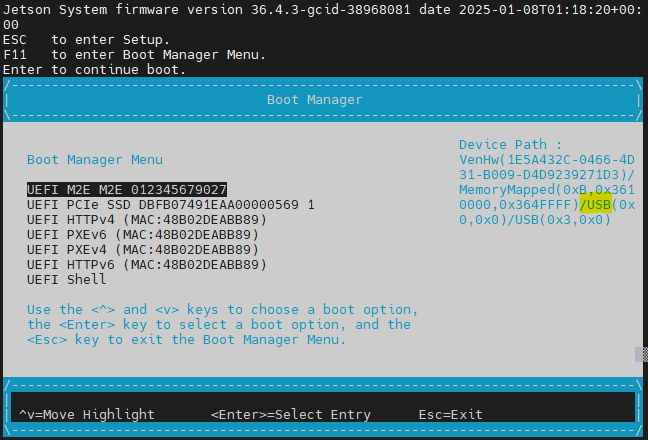
-
Currently, you should boot from USB.
$ df -h
Filesystem Size Used Avail Use% Mounted on
/dev/sda1 227G 14G 203G 7% /
/dev/sda10 63M 110K 63M 1% /boot/efiCheck the NVMe still could be recognized.
$ lsblk /dev/nvme0n1
nvme0n1 259:0 0 232.9G 0 disk
├─nvme0n1p1 259:1 0 231.4G 0 part
├─nvme0n1p2 259:2 0 128M 0 part
├─nvme0n1p3 259:3 0 768K 0 part
├─nvme0n1p4 259:4 0 31.6M 0 part
├─nvme0n1p5 259:5 0 128M 0 part
├─nvme0n1p6 259:6 0 768K 0 part
├─nvme0n1p7 259:7 0 31.6M 0 part
├─nvme0n1p8 259:8 0 80M 0 part
├─nvme0n1p9 259:9 0 512K 0 part
├─nvme0n1p10 259:10 0 64M 0 part
├─nvme0n1p11 259:11 0 80M 0 part
├─nvme0n1p12 259:12 0 512K 0 part
├─nvme0n1p13 259:13 0 64M 0 part
└─nvme0n1p14 259:14 0 879.5M 0 part -
On your HostPC, copy demo image files into TEK device.
Usingscp ${file-on-HostPC} ubuntu@${IP}:/home/ubuntucommand.
Please copy both bz2 and bmap file.
For example:scp Product_storage_disk.img.bmap ubuntu@1.2.3.4:/home/ubuntu
scp Product_storage_disk.img.bz2 ubuntu@1.2.3.4:/home/ubuntu -
install bmaptool
sudo add-apt-repository universe
sudo apt update
sudo apt install bmap-tools -
Flash demo image on TEK storage.
sudo bmaptool copy Product_storage_disk.img.bz2 /dev/nvme0n1Waiting for flash completely, and then reboot.
-
Reboot and choice NVMe as boot device.
Follow step3 to enter boot manager.
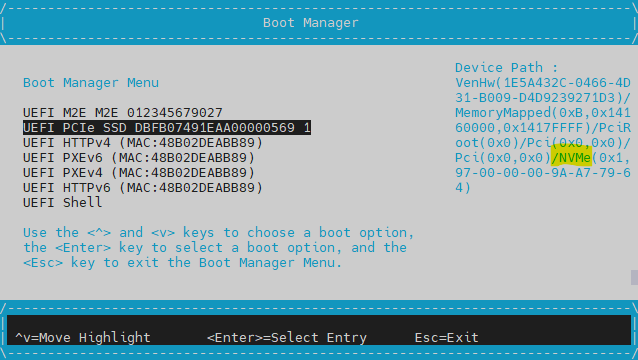
Troubleshooting
-
After flash demo image, can't boot up.
If you update Jetpack version, you also need to update firmware.
Find matched firmware version from software version table. -
Is it inconvenient to select the boot device every time?
You can change boot order on UEFI.
Or keep only one boot storage and remove others.