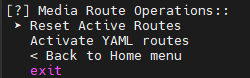pyvizion-ctl
pyvizion-ctl Functionality Overview
pyvizion-ctl, which imports pyvizionsdk, is an interactive command-line tool that provides a menu interface with various functionalities and options for controlling video devices.
Start the pyvizion-ctl tool
For Linux users: Please ensure that ~/.local/bin is included in your PATH environment variable.
Enter the pyvizion-ctl in the terminal to access the menu and control device functions with the interactive pyvizion-ctl interface.
pyvizion-ctl
pyvizion-ctl Introduction
Home Menu
The home menu allows navigation to the Device List to retrieve all available devices, media route setting or exit the menu.

Device List
Choose a device from the device list to control.

Camera Control and Management Tool
There are multiple tools available for controlling the device. It can also go back to the device list to choose another device to control.
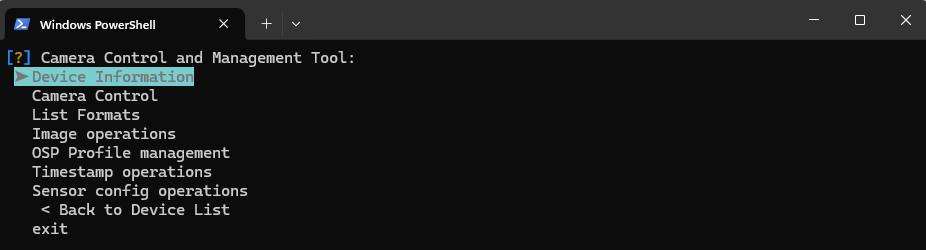
Device Information
Display the device information on the terminal. It can also go back to the control and management tool menu to choose other options, or exit the python-ctl.
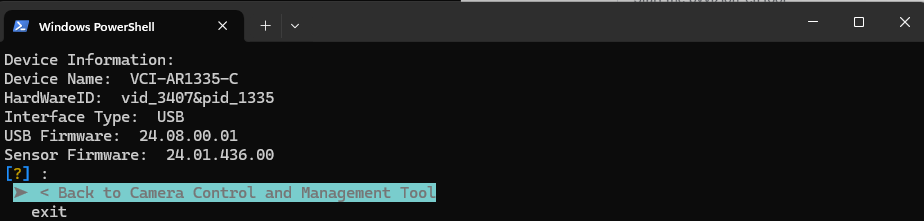
Camera Control
The start menu for Camera Control allows two options: Get Controls and Set Controls.

-
Get Controls
The Get Controls menu allows to get the all of controls value or get the specific control value by entering the index of controls.
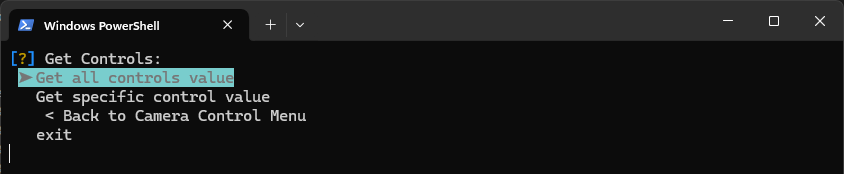
If choosing to get specific control value, please enter the index which is display on the terminal.
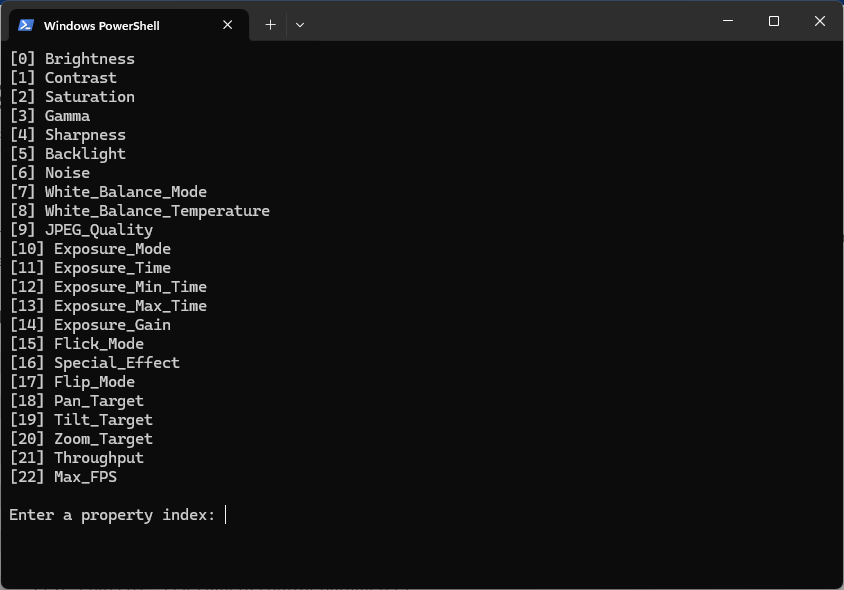
-
Set Controls
The Set Controls menu will display the current value, range, and description of mode for all the controls. Enter the property index to be set.
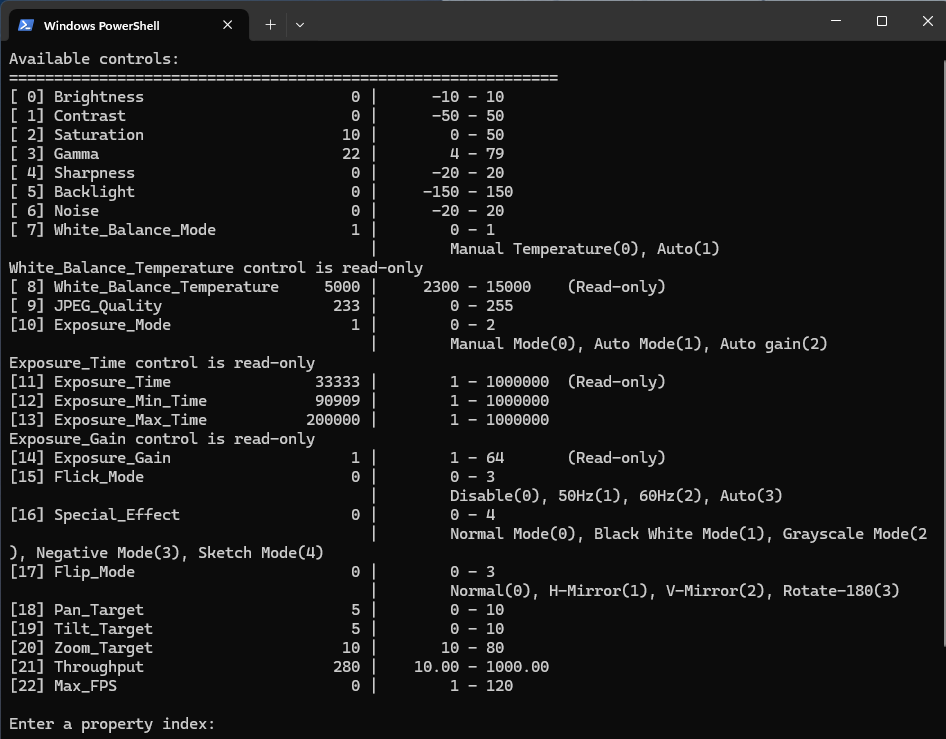
List Format
The menu displays all the formats supported by the device.
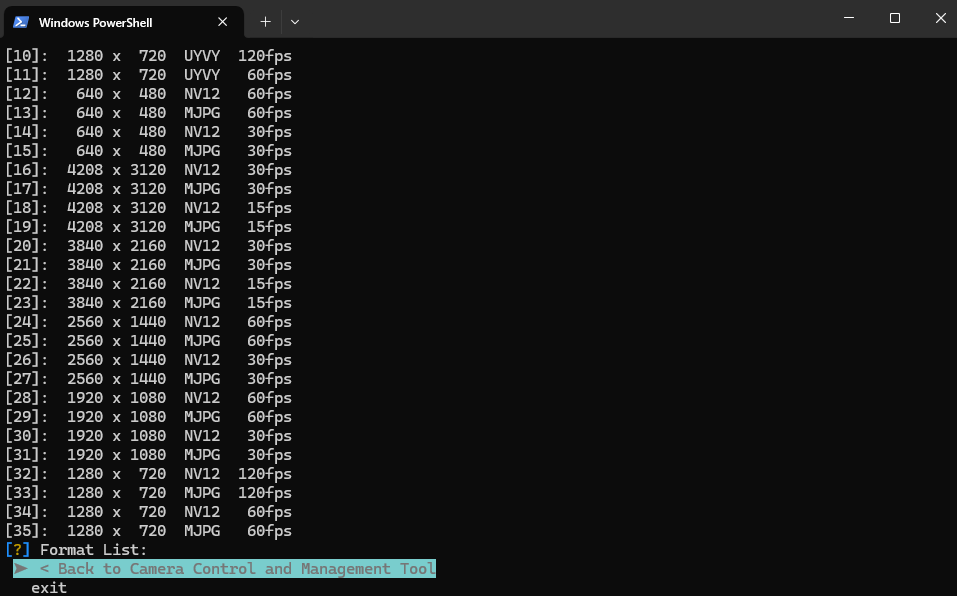
Image Operation
The Image Operation menu is for capturing the image from the device.
-
Choose the Save Image option

-
Enter the path to save the image.
warningPlease ensure the destination path is set to a location with write permissions for normal users.

-
Select an index of format.
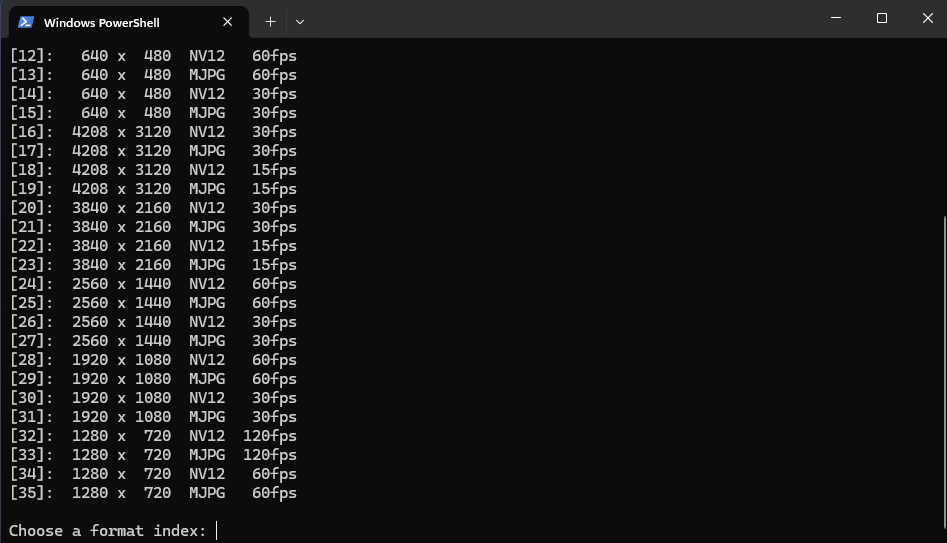
-
Enter a number to skip the previous frames for storage. And enter a number to decide how many images to store.
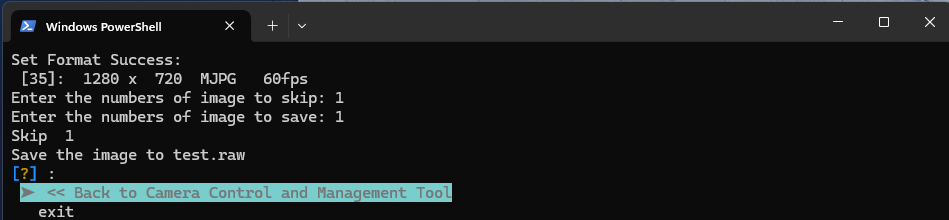
OSP Profile Management
The OSP Profile Management menu allows to get and set the OSP flag.

Timestamp Operations
The Timestamp Operations menu provides the options for retrieving the timestamp and framecount. It can also reset the timestamp and framecount value.
Please ensure the device is streaming or not. The reset functions must be used when the camera is streaming.
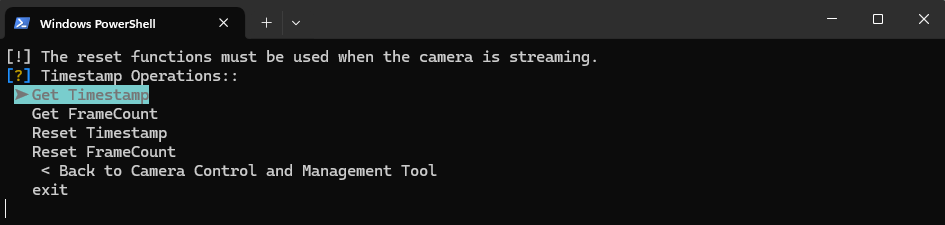
Sensor Config Operations
The Sensor Config Operations menu provides the options for exporting the sensor config and decoding the sensor config to readable json format.

Media Route Operations
The Media Route Operations menu, located in the HOME menu, allows you to reset active routes or apply routes from a YAML file.
Please ensure the YAML file path is set to a location with write permissions for normal users.
-
The Media Route menu is located in the HOME menu
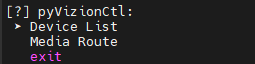
-
In the menu, it provides Reset Active Routes and Activate YAML routes for media route setting