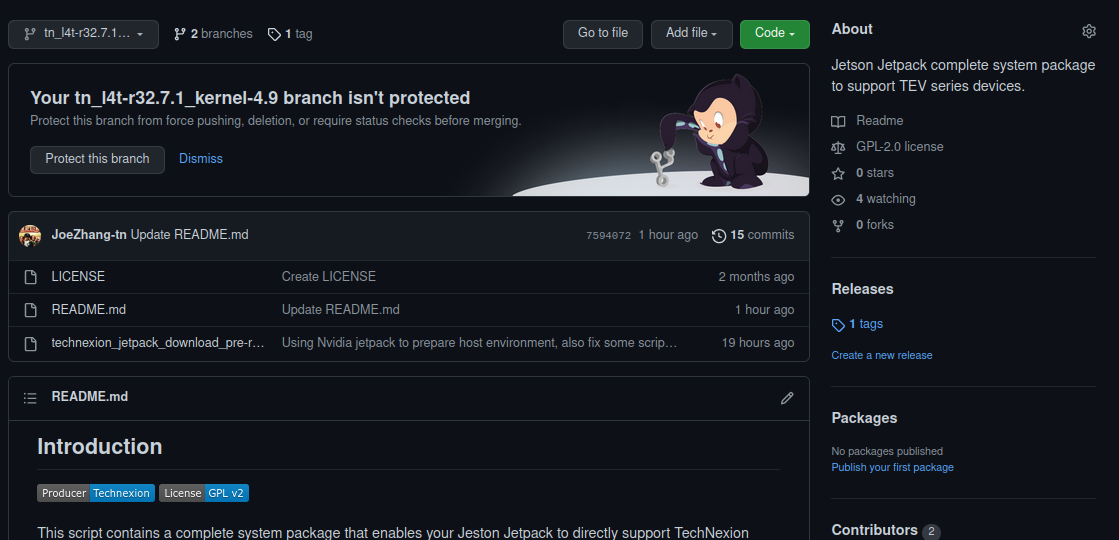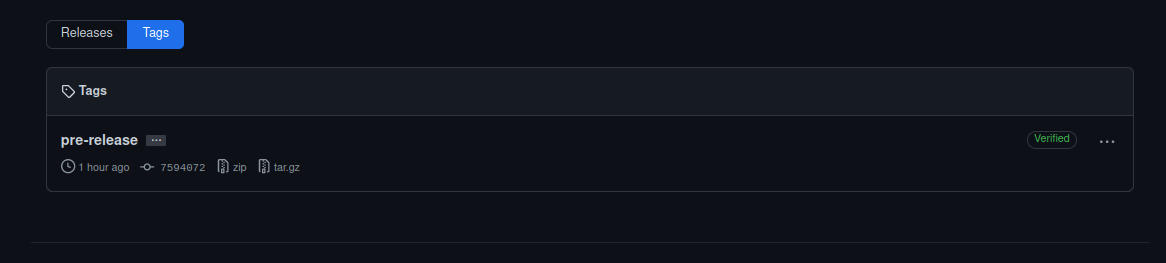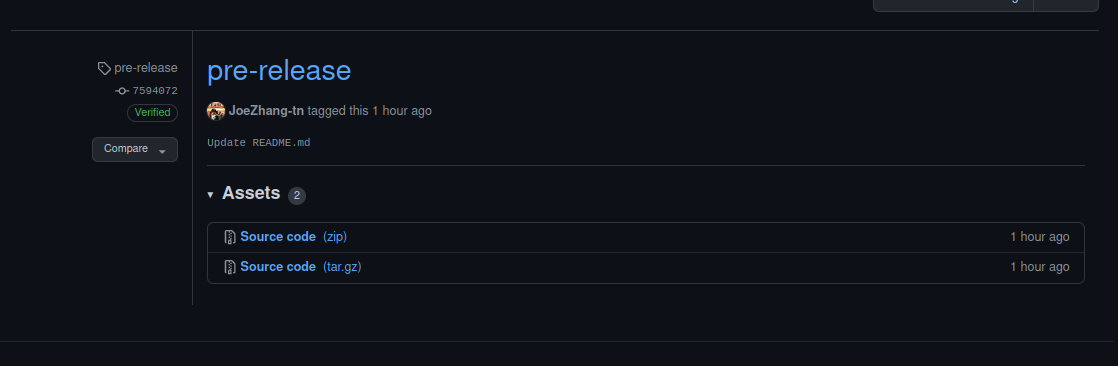Host Environment setting
- 20 Apr 2023
- 1 Minute to read
- Print
- DarkLight
- PDF
Host Environment setting
- Updated on 20 Apr 2023
- 1 Minute to read
- Print
- DarkLight
- PDF
Article summary
Did you find this summary helpful?
Thank you for your feedback!
Login to device CUI/ GUI
When first booting, you will see this on CUI:
[ 31.893157] Please complete system configuration setup on desktop to proceed...
You need to follow the step to creat system configuration on GUI.
(Need to prepare USB keyboard/ mouse, and DP monitor.)
And you can login GUI/ CUI with your account.
With TEK8-NX210V
It will flash FPGA firmware after you set system configuration.
Reboot after finish, and this only do it once.
Create workspace
Create and enter the nvidia workspace folder
$ mkdir <nvidia_folder> && cd <nvidia_folder>
Download the TN-Jetpack using the script
Download stable-script from github
Click the tags
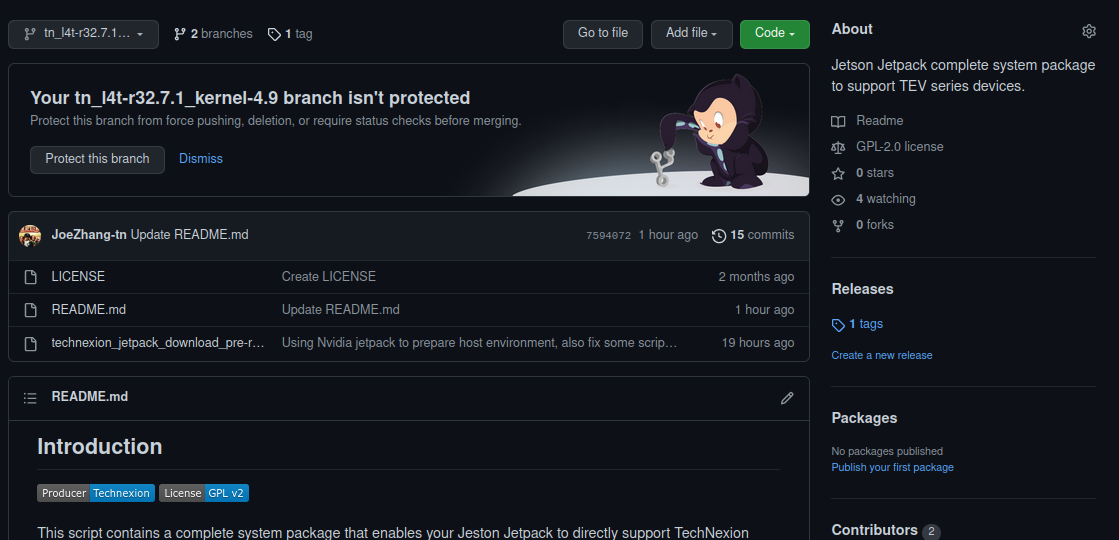
Chose the version you want to download.
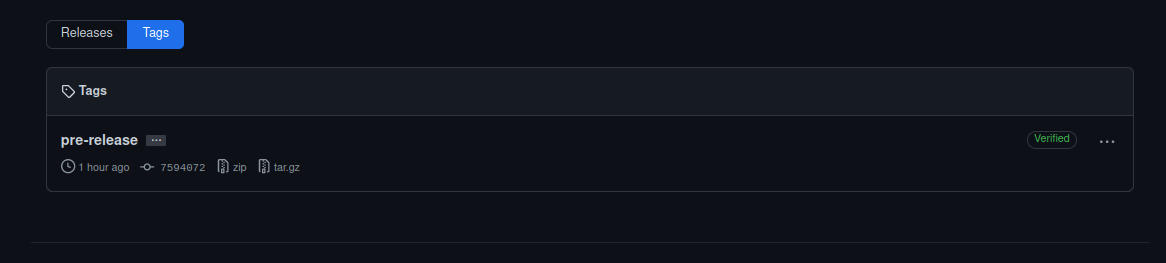
Download the source code and decompress.
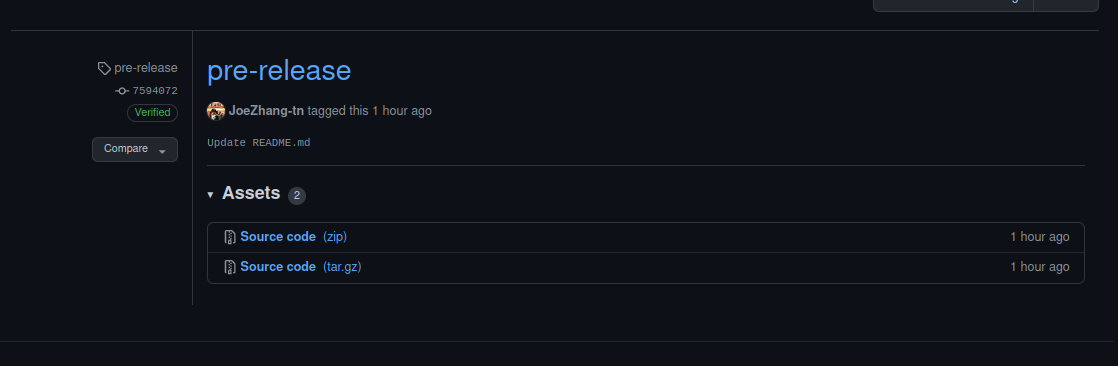
# Decompress the zip file
$ unzip TEV-Jetson_Jetpack_script-<tag>.zip
$ cd TEV-Jetson_Jetpack_script-<tag>
# Change the script permission
$ sudo chmod 777 technexion_jetpack_download_<tag>.sh
### You may want to copy the script to your workspace before you run the script.
# Run the script to download Jetpack and Technexion sources
# The module and baseboard options is required.
# [-m <Xavier-NX|Nano>] [-b <TEK3-NVJETSON|TEK8-NX210V|EVK>]
# example:
$ ./technexion_jetpack_download_<tag>.sh -m Xavier-NX -b TEK8-NX210V
$ ./technexion_jetpack_download_<tag>.sh -m Nano -b EVK
Download the lastest code.
If you want to download the lastest source code, please modify the beginning of the script.
Let USING_TAG=0
# Wether using tag to download stable release
USING_TAG=1
Was this article helpful?