- 03 Feb 2025
- 9 Minutes to read
- Print
- DarkLight
- PDF
Building an Image with Yocto
- Updated on 03 Feb 2025
- 9 Minutes to read
- Print
- DarkLight
- PDF
Introduction
This article provides step-by-step instructions for building a Linux image with TechNexion's Yocto BSP, which supports the i.MX series of processors.
System Requirements
Building an image from source with Yocto requires a host with the following:
- 8GB RAM (more is better)
- 4 Core processor
- 200 GB storage
If less memory is used, then some additional swap space may be needed. Inadequate memory may result slow builds and random build errors.
In addition, the host must be connected to a network and have access to the Internet so that all source code and tools may be downloaded.
Set up build environment on host PC:
The build environment is tested under Ubuntu 18.04 and Ubuntu 20.04.
Install required packages:
# First update the host package list
sudo apt-get update
# Install necessary packages
sudo apt-get install gawk wget git git-core diffstat unzip texinfo gcc-multilib build-essential \
chrpath socat cpio python python3 python3-pip python3-pexpect \
python3-git python3-jinja2 libegl1-mesa pylint3 rsync bc bison \
xz-utils debianutils iputils-ping libsdl1.2-dev xterm \
language-pack-en coreutils texi2html file docbook-utils \
python-pysqlite2 help2man desktop-file-utils \
libgl1-mesa-dev libglu1-mesa-dev mercurial autoconf automake \
groff curl lzop asciidoc u-boot-tools libreoffice-writer \
sshpass ssh-askpass zip xz-utils kpartx vim screen
Install the Repo Tool
There are many respositories required. Google's repo tool is used to manage this.
mkdir ~/bin
curl http://commondatastorage.googleapis.com/git-repo-downloads/repo > ~/bin/repo
chmod a+x ~/bin/repo
Download the BSP source
PATH=${PATH}:~/bin
mkdir edm_yocto
cd edm_yocto
Next, initialize the repositories based on the release you wish to build:
| Release | Command |
|---|---|
| Yocto Zeus 3.0 TN2021Q4 | repo init -u https://github.com/TechNexion/tn-imx-yocto-manifest.git -b zeus_5.4.y-stable -m imx-5.4.70-2.3.0_2021Q4.xml |
| Yocto Zeus 3.0 TN2021Q1 | repo init -u https://github.com/TechNexion/tn-imx-yocto-manifest.git -b zeus_5.4.y-stable -m imx-5.4.70-2.3.0_2021Q1.xml |
The content of this article pertains to Yocto 3.0 (Zeus) and we intend to keep this current for future revisions.
For earlier revisions, please review the README in the project manifest here:
https://github.com/TechNexion/tn-imx-yocto-manifest/#readme
Use the dropdown menu to select the target branch.
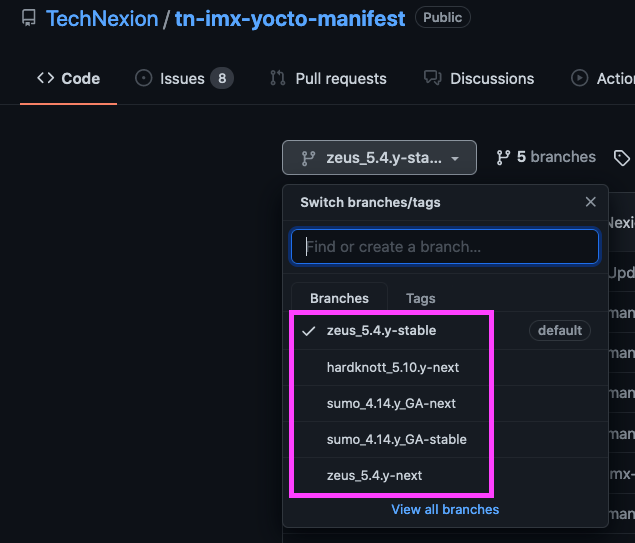
Fetch the source code:
repo sync -j8
Create build environment
There are several options regarding the build environment that you can use.
Prepare WIFI/BT firmware
You may optionally choose to add WIFI/BT firmware to the build. To do this, add the argument "WIFI_FIRMWARE=y" in during BSP setup. Please refer to following for an explanation of other BSP initialization options.
Configurations for setup script
MACHINE is the target of build. It usually corresponds to the name of SOM or SBC.
For more information, please check the file under “sources/meta-tn-imx-bsp/conf/machine”.
DISTRO identifies the Yocto distribution and is the new way to configure for any backends.
“-b” specify the build directory.
DISPLAY is the disply type. This option only works on i.MX6 (i.MX6 Solo/Dual Lite/Dual/Quad) SOMs. Does not work for products based on i.MX6UL/ULL, i.MX6SX, and i.MX7.
BASEBOARD is the baseboard type.
WIFI_MODULE is to choose what kind of WLAN is on board. (qca/ath-pci)
WIFI_FIRMWARE is to choose to add WLAN firmware files in target rootfs or not. (y/all)
Build configurations for supported hardware
The following is a list of valid options for MACHINE based on the hardware.
| MACHINE | Description |
|---|---|
| edm-g-imx8mm | Compatible with TechNexion EDM-G-IMX8MM (i.MX8M Mini) |
| edm-g-imx8mn | Compatible with TechNexion EDM-G-IMX8MN (i.MX8M Nano) |
| edm-g-imx8mp | Compatible with TechNexion EDM-G-IMX8MP (i.MX8M Plus) |
| edm-imx8mq | Compatible with TechNexion EDM-IMX8M (i.MX8M Quad) |
| pico-imx8mm | Compatible with TechNexion PICO-IMX8MM (i.MX8M Mini) |
| pico-imx8mq | Compatible with TechNexion PICO-IMX8M (i.MX8M Quad) |
| flex-imx8mm | Compatible with TechNexion FLEX-IMX8MM (i.MX8M Mini) |
| pico-imx7 | Compatible with TechNexion PICO-IMX7 (i.MX7 Dual) |
| tep1-imx7 | Compatible with TechNexion TEP-0500-IMX7/TEP-0700-IMX7 |
| edm-imx6 | Compatible with TechNexion EDM-IMX6 (i.MX6 Solo/Duallite/Quad/QuadPlus) |
| wandboard-imx6 | Compatible with TechNexion WANDBOARD-IMX6 (i.MX6 Solo/Duallite/Quad/QuadPlus) |
| pico-imx6 | Compatible with TechNexion PICO-IMX6 (i.MX6 Solo/Duallite/Quad) |
| pico-imx6ul | Compatible with TechNexion PICO-IMX6UL/PICO-IMX6ULL (i.MX6 UltraLite/ULL) |
| tek-imx6 | Compatible with TechNexion TEK3-IMX6/TEP-1010-IMX6/TEP-1560-IMX6/TWP-1010-IMX6/TWP-1560-IMX6 (i.MX6 Solo/DL/Dual/Quad/Quad Plus) |
The following is a list of valid options for DISTRO.
The X11 and Framebuffer distros are only supported for i.MX 6 and i.MX 7. i.MX 8 should use xwayland only.
XWayland is the default distro for all i.MX families
DISTRO | Description |
|---|---|
| fsl-imx-x11 | Only X11 graphics. X11 graphics are not supported on i.MX8. |
| fsl-imx-wayland | Wayland weston graphics |
| fsl-imx-xwayland | Wayland graphics and X11. X11 applications using EGL are not supported |
| fsl-imx-fb | Frame Buffer graphics - no X11 or Wayland. Frame Buffer is not supported on i.MX8. |
The following is a list of valid options for BASEBOARD based on the hardware. The BASEBOARD parameter specifies the 'baseboard' variable in uEnv.txt.
BASEBOARD | Description |
|---|---|
| pi, nymph, dwarf, hobbit | Compatible with TechNexion PICO-IMX6/PICO-IMX7 (i.MX6 Solo/DL/Quad/UL/ULL)(i.MX7 Dual). |
| fairy, tc0700, tc1000 | Compatible with TechNexion EDM-IMX6 (i.MX6 Solo/DL/Quad/Quad Plus). |
| pi | Compatible with TechNexion PICO-IMX8MQ/PICO-IMX8MM/FLEX-IMX8MM (i.MX8M Quad)(i.MX8M Mini). |
| wizard | Compatible with TechNexion EDM-IMX8MQ/PICO-IMX8MQ/PICO-IMX8MM/FLEX-IMX8MM (i.MX8M Quad)(i.MX8M Mini). |
| wb | Compatible with TechNexion EDM-G-IMX8MP/EDM-G-IMX8MM/EDM-G-IMX8MN (i.MX8M Plus)(i.MX8M Mini)(i.MX8M Nano). |
WIFI_MODULE
The following is a list of valid options for WIFI_MODULE. This specifies the 'wifi_module' variable in uEnv.txt).
WIFI_MODULE | Description |
|---|---|
| 'qca', 'ath-pci' | Choose what kind of WLAN is on board. |
WIFI_FIRMWARE
The following is a list of valid options for WIFI_FIRMWARE.
WIFI_FIRMWARE | Description |
|---|---|
| 'y' | 'y' option depends on 'WIFI_MODULE'. If you specify 'WIFI_MODULE' as 'qca'. Then, it only add 'qca' firmware package in yocto build. |
| 'all' | 'all' option will add both 'qca' and 'ath-pci' firmware package in yocto build. |
Please refer to section "Prepare WIFI/BT firmware" to ensure you already put firmware files in the right place.
DISPLAY
The following is a list of valid options for DISPLAY. This parameter only works on i.MX6 and i.MX8M. This specifies the displayinfo variable in uEnv.txt.
DISPLAY | Description |
|---|---|
| lvds7 | On i.MX6, this specifies the 7 inch 1024x600 LVDS panel |
| lvds10 | On i.MX6, this specifies the 10 inch 1280x800 LVDS panel |
| lvds15 | On i.MX6, 15 inch 1366x768 LVDS panel |
| hdmi720p | On i.MX6, 1280x720 HDMI output |
| hdmi1080p | On i.MX6, 1920x1080 HDMI output |
| lcd | On i.MX6, 5 inch/7 inch 800x480 TTL parallel LCD panel |
| lvds7_hdmi720p | On i.MX6, Dual display output to both 7 inch LVDS and HDMI |
| custom | On i.MX6, Reserved for custom panels |
| mipi5 | On i.MX8M, MIPI-DSI 5 inch panel(with ILI9881 controller) |
| hdmi | On i.MX8M, HDMI monitor (the resolution is decided by EDID) |
-b : Specify the build directory name
| Usage: | |
|---|---|
-b <build dir> | Assign the name of build directory |
Choosing Yocto target image
The following is a list of target image options:
| Image name | Target |
|---|---|
| core-image-minimal | A small image that only allows a device to boot |
| core-image-base | A console-only image that fully supports the target device hardware |
| core-image-sato | An image with Sato, a mobile environment and visual style for mobile devices. The image supports X11 with a Sato theme, Pimlico applications. It contains a terminal, an editor and a file manager |
| imx-image-core | An i.MX image with i.MX test applications to be used for Wayland backends |
| fsl-image-machine-test | An FSL Community i.MX core image with console environment - no GUI interface |
| imx-image-multimedia | Builds an i.MX image with a GUI without any Qt content |
| tn-image-multimedia-full | Builds an i.MX image with test tools and a GUI without any Qt content |
| imx-image-full | Builds an opensource Qt 5 image with Machine Learning features. These images are only supported for i.MX SoC with hardware graphics. They are not supported on the i.MX 6UltraLite, i.MX 6UltraLiteLite, i.MX 6SLL, and i.MX 7Dual. |
Example BSP Setup and Build Commands for Supported Targets
Build Yocto for TechNexion target platform.
For EDM-G-IMX8MM
Xwayland image:
WIFI_FIRMWARE=y DISTRO=fsl-imx-xwayland MACHINE=edm-g-imx8mm source tn-setup-release.sh -b build-xwayland-edm-g-imx8mm
bitbake imx-image-full
For EDM-G-IMX8MN
Xwayland image:
WIFI_FIRMWARE=y DISTRO=fsl-imx-xwayland MACHINE=edm-g-imx8mn source tn-setup-release.sh -b build-xwayland-edm-g-imx8mn
bitbake fimx-image-full
For EDM-G-IMX8MP
Xwayland image:
WIFI_FIRMWARE=y DISTRO=fsl-imx-xwayland MACHINE=edm-g-imx8mp source tn-setup-release.sh -b build-xwayland-edm-g-imx8mp
bitbake imx-image-full
For EDM-IMX8MQ
Xwayland image:
WIFI_FIRMWARE=y DISTRO=fsl-imx-xwayland MACHINE=edm-imx8mq source tn-setup-release.sh -b build-xwayland-edm-imx8mq
bitbake imx-image-full
For PICO-IMX8MM
Xwayland image:
WIFI_FIRMWARE=y DISTRO=fsl-imx-xwayland MACHINE=pico-imx8mm source tn-setup-release.sh -b build-xwayland-pico-imx8mm
bitbake imx-image-full
For PICO-IMX8MQ
Xwayland image:
WIFI_FIRMWARE=y DISTRO=fsl-imx-xwayland MACHINE=pico-imx8mq source tn-setup-release.sh -b build-xwayland-pico-imx8mq
bitbake imx-image-full
For FLEX-IMX8MM
Xwayland image:
WIFI_FIRMWARE=y DISTRO=fsl-imx-xwayland MACHINE=flex-imx8mm source tn-setup-release.sh -b build-xwayland-flex-imx8mm
bitbake imx-image-full
DISTRODISTRO: DISTRO can be replaced to "fsl-imx-wayland"
For PICO-IMX7
PI baseboard, QT5 with X11 image for 7 inch/5 inch TTL-LCD panel:
For PICO-IMX7 with QCA WLAN:
WIFI_FIRMWARE=y WIFI_MODULE=qca DISTRO=fsl-imx-x11 MACHINE=pico-imx7 BASEBOARD=pi source tn-setup-release.sh -b build-x11-pico-imx7
bitbake imx-image-full
For TEP1-IMX7
PI baseboard, QT5 with X11 image for 7 inch/5 inch TTL-LCD panel:
For TEP1-IMX7 with QCA WLAN:
WIFI_FIRMWARE=y WIFI_MODULE=ath-pci DISTRO=fsl-imx-x11 MACHINE=tep1-imx7 source tn-setup-release.sh -b build-x11-pico-imx7
bitbake imx-image-full
For EDM-IMX6
FAIRY baseboard, QT5 with X11 image for 7 inch LVDS panel:
For EDM-IMX6 with QCA WLAN:
DISPLAY=lvds7 WIFI_FIRMWARE=y WIFI_MODULE=qca DISTRO=fsl-imx-x11 MACHINE=edm-imx6 BASEBOARD=fairy source tn-setup-release.sh -b build-x11-edm-imx6
bitbake imx-image-full
TC-0700/TC0710 baseboard, QT5 with X11 image for 7 inch LVDS panel:
DISPLAY=lvds7 WIFI_FIRMWARE=y WIFI_MODULE=qca DISTRO=fsl-imx-x11 MACHINE=edm-imx6 BASEBOARD=tc0700 source tn-setup-release.sh -b build-x11-edm-imx6
bitbake imx-image-full
For WANDBOARD-IMX6
QT5 with X11 image for HDMI:
For WANDBOARD-IMX6 with QCA WLAN:
DISPLAY=hdmi WIFI_FIRMWARE=y WIFI_MODULE=qca DISTRO=fsl-imx-x11 MACHINE=wandboard-imx6 source tn-setup-release.sh -b build-x11-wandboard-imx6
bitbake imx-image-full
For PICO-IMX6
PI baseboard, QT5 with X11 image for HDMI output:
For PICO-IMX6 with QCA WLAN:
WIFI_FIRMWARE=y WIFI_MODULE=qca DISTRO=fsl-imx-x11 MACHINE=pico-imx6 BASEBOARD=pi source tn-setup-release.sh -b build-x11-pico-imx6
bitbake imx-image-full
For PICO-IMX6UL/PICO-IMX6ULL
PI baseboard, QT5 with X11 image for 5" and 7" TFT-LCD output:
For PICO-IMX6UL/ULL with QCA WLAN:
WIFI_FIRMWARE=y WIFI_MODULE=qca DISTRO=fsl-imx-x11 MACHINE=pico-imx6ul BASEBOARD=pi source tn-setup-release.sh -b build-x11-pico-imx6ul
bitbake imx-image-full
Adding Support for the Chromium Browser
You may add support for Chromium in the file conf/local.conf. This file is generated during BSP setup and initialization, so it is only available to edit after running the steps above.
- For X11 on MX6 with GPU, add Chromium into your image
CORE_IMAGE_EXTRA_INSTALL += "chromium-x11 rng-tools"
- For XWayland or Wayland, add Chromium into your image
CORE_IMAGE_EXTRA_INSTALL += "chromium-ozone-wayland rng-tools"
QTWebkit
There are four Qt 5 browsers available. QtWebEngine browsers can be found in:
/usr/share/qt5/examples/webenginewidgets/StyleSheetbrowser
/usr/share/qt5/examples/webenginewidgets/Simplebrowser
/usr/share/qt5/examples/webenginewidgets/Cookiebrowser
/usr/share/qt5/examples/webengine/quicknanobrowser
All three browsers can be run by going to the directory above and running the executable found there. Touchscreen can be enabled by adding the parameters -plugin evdevtouch:/dev/input/event0 to the executable.
./quicknanobrowser -plugin evdevtouch:/dev/input/event0
QtWebengine will only work on SoC with GPU graphics hardware on i.MX 6, i.MX 7 and i.MX 8. To include Qtwebengine in the image put the following in local.conf or in the image recipe.
IMAGE_INSTALL_append = "packagegroup-qt5-webengine"
Qt 5
Note that Qt has both a commercial and open source license options. Make the decision about which license to use before starting work on custom Qt applications. Once custom Qt applications are started with an open source Qt license the work can not be used with a commercial Qt license. Work with a legal representative to understand the differences between each license.
Qt is not supported on i.MX 6UltraLite and i.MX 7Dual. It works on X11 backend only but is not a supported feature.
NXP eIQ machine learning
The meta-ml layer is the integration of NXP eIQ machine learning, which was formerly released as a separate meta-imx-machinelearning layer and is now integrated into the standard BSP image (imx-image-full).
Note that many of the features require Qt 5. In case of using other configuration than imx-image-full, put the following in local.conf:
IMAGE_INSTALL_append = "packagegroup-imx-ml"
Systemd
Systemd support is enabled as default but it can be disabled by commenting out the systemd settings in imx/meta-sdk/conf/distro/include/fsl-imx-preferred-env.inc.
Image Deployment
When build completes, the generated release image is under “
To decompress the .bz2:
bzip2 -fdk fsl-image-XXX.rootfs.wic.bz2 "fsl-image-XXX.rootfs.wic"
or use bmaptool to flash fsl-image-XXX.rootfs.wic.bz2 directly.
To deploy the image to your board, please follow the instructions for loading software into the flash or microSD card of your development kit.
Tutorial Video
We have put together a video showing this process, including download the image, into a PICO-IMX8M-MINI.


